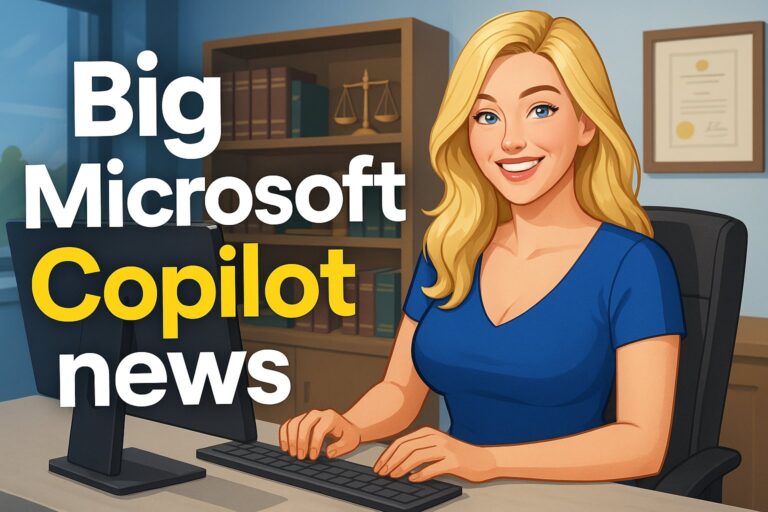Migrating to Microsoft 365
Microsoft 365 is only gaining more ground in the business world as time goes by. If you haven’t hopped on the bandwagon yet but are interested in doing so, it’s important to plan your migration carefully.
Over the past few years, productivity suites have become more and more popular with businesses of all sizes, in a wide and varied range of industries. It’s the type of solution that has something to offer everyone.
Cloud-based technologies, in general, are changing the way users like you view the capabilities of their technology – especially Microsoft 365.
Interested? Good, but if you’re not already using Microsoft 365, then you have to figure out how to migrate to it. Migrating from one business technology to another isn’t necessarily a simple process, but with the right strategy, you can make it as painless as possible.
When preparing for your migration to Microsoft 365, it’s important to plan efficiently and thoroughly. Also, before starting the technical process, make sure your entire staff understands what migration means for their work. What kind of downtime will they encounter, what are the benefits they will have access to once it’s complete, etc.
Why Should You Migrate To Microsoft 365?
- Access Your Apps Conveniently: You need to be able to use your tools from anywhere, any device, and Microsoft 365 gives you that flexibility. Access your email, meetings, and other services online. Create, edit, and share Word, PowerPoint, Excel, and OneNote files online and stay up to date with everyone’s changes in a file, even if they’re made at the same time.
- Microsoft Teams: This chat-based workspace brings users together to collaborate, communicate, and share content, helping them work as efficiently as possible whether in the office or operating from a remote workplace. Team members and business contacts can stay connected and share work through the suite of Microsoft solutions they’re most accustomed to. Microsoft Teams gives you the ability to host real-time meetings, staff training, connect with clients, all in a direct video meeting format. Whether your staff is working remotely or maintaining contact with a key client from out of town, Teams’ video meetings provide a convenient and personal way to communicate, without having to make the commute.
- Robust Security Features: Microsoft 365 uses a defense-in-depth approach to provide physical, logical, and data layers of security features and operational best practices:
- The Microsoft 365 Cloud App Security provides insight into any suspicious activity in the program. You can investigate situations that could pose a risk and if needed, take action to address them. You’ll receive notifications of triggered alerts for any unusual activities. Then you can view what data is being accessed and used and suspend any user accounts that exhibit suspicious activity. Afterward, if you authorize, the user can log back into Microsoft 365.
- Multi-Factor Authentication (MFA) is another way that Microsoft 365 keeps your data more secure. MFA requires the consumer to utilize two methods to confirm that they are the rightful account owner. By setting up these types of verification, you add an extra layer of security to your nonprofit’s Microsoft 365 accounts.
- Microsoft 365 uses several strong encryption protocols, and technologies including Transport Layer Security/Secure Sockets Layer (TLS/SSL), Internet Protocol Security (IPSec), and Advanced Encryption Standard (AES). Encryption technology is a great way to protect important data. By making data unreadable to anyone who isn’t supposed to have access to it, you can secure files stored on your systems, servers, and mobile devices, as well as files sent via email or through file-sharing services.
- Built-in Mobile Device Management in Microsoft 365 Business allows you to manage access to your data securely. The built-in Mobile Device Management (MDM) lets you secure and manage your users’ mobile devices like iPhones, iPads, Androids, and Windows phones. You can create mobile device security policies, remotely wipe a device, and view detailed device reports.
- Automatic Updates: Enjoy the latest versions of your preferred apps like Microsoft Word and Excel, thanks to automatic patches and updates. No need to pay for version upgrades — updates are included in your subscription. New features are rolled out to Microsoft 365 customers regularly.
- Pay As You Go Pricing: Using Microsoft 365 is often more cost-efficient than alternatives, as you pay a low cost per month for access to the desktop, mobile, and cloud-based applications you need. This tends to be less expensive with no upfront costs. Plus, upgrades are automatically released so there’s no need to pay for new software.
- Flexible And Customizable Plans: Custom fitting your Microsoft 365 plan to your individual needs is easy with the flexible plans offered. There is no need for an IT overhaul, as you can easily fit the new services into your existing strategy.
How Do I Migrate To Microsoft 365?
Planning makes all the difference between a successful migration and a disastrous one. Follow these steps and take your time to execute an effective migration:
Plan Ahead
When preparing for your migration to Microsoft 365, it’s important to plan efficiently and thoroughly.
The best way to achieve this is with an actual meeting with those who are involved in the process. You should talk through a number of key factors both in the migration, such as:
- Why are we choosing to migrate?
- What benefits do we expect to gain from migrating?
- How will our infrastructure change during migration?
- How will the user experience change after migration?
- How will we train staff members on using Microsoft 365?
This is an especially vital step because, if you don’t have answers to these questions, then you probably aren’t ready to migrate.
Knowing how to answer these questions means that you can avoid common pitfalls and hit the ground running with your new IT environment.
Furthermore, you’ll want to make sure your entire staff understands what migration means for their work. What kind of downtime will they encounter, what are the benefits they will have access to once it’s complete, etc.
- Hardware: Migration is a great opportunity to take stock of your hardware. This is the type of consideration you need to make (and do something about) before you migrate, and not after.
- Software: As Microsoft 365 provides virtually all the software you could possibly use, there isn’t too much to take stock of in your old environment. However, if you and your staff currently use mail-enabled applications that you’re fond of, or that are so specific to your business and industry that you’ll need them post-migration anyway, then you need to make sure they are compatible with Exchange Web Services.
- Equip Yourself With A Deployment Tool: The good news is that you won’t have to handle much of the migration process all on your own. Microsoft offers a Deployment Readiness Tool to help users plan out the many aspects of a successful migration – primarily, environment discovery. This tool can analyze and gather info on your IT system’s Active Directory and domain settings, helping to take stock of your Exchange, SharePoint, End User environment and Skye for Business settings. In addition to the app-based features, the Deployment Readiness Tool will also log your network configurations and settings so that they are carried over in migration as well.
- Furthermore, Microsoft also has an Assessment and Planning Toolkit. While it is not designed specifically for Office 365, it is useful for the discovery and inventory of cloud services and applications. If you’re migrating from a cloud-based or hybrid environment, the Assessment and Planning Toolkit will likely be a useful aid in determining what you need to keep track of.
- Migrate: Now that all the groundwork has been done, you’re ready to migrate. Remember, there’s no rushing this process. If you want it to be effective, and if you want your new Microsoft 365 environment to work as planned, then be patient and follow the steps carefully.
However, this is just a plan for a general migration process. What if you’re migrating from SharePoint to Microsoft 365?
How Do I Migrate Files From SharePoint to Microsoft 365?
There are three key ways to make sure each and every important work file you have stored in a previous solution like SharePoint are properly migrated into your new Microsoft 365 environment:
- Copy Your Files Manually: Although manually copying files is a possibility, it’s not often recommended. The fact is that while it does work, it’s not effective or practical. To do so, you take the files using the Explorer View in SharePoint and move them manually to the new destination. Unfortunately, by the very nature of this process, you lose metadata (including the “Created by” and the “Created date”).
- Use Microsoft 365’s Migration API: This solution assists migration processes by increasing speed using Azure. This works by exporting your content into a migration package which is then sent to Azure Storage. Azure then takes that package and puts it into your new Microsoft 365 environment, according to your package settings. This way is a quick option offered by Microsoft that is also a little more complicated than the alternatives. In order to take advantage of the migration speed, you do have to set up your complete environment ahead of time.
- Use Microsoft FastTrack: If you happen to be migrating to a Microsoft 365 plan for 150 seats or more, you can make use of Microsoft’s free data migration service. FastTrack also assists administrators with their move, providing a comprehensive set of tools and other documentation.
How Do I Migrate Company Email Accounts To Microsoft 365?
You and/or your IT staff should understand how to manage POP, IMAP, and locally hosted Exchange mail migrations to Microsoft 365.
By properly configuring your distribution lists, shared mailboxes, and public folders, along with One Drive for Business, SharePoint file sharing and syncing, and input the proper Outlook configurations, they can better ensure the migration is smooth. All of this is essential for the accurate installation of the Microsoft Office productivity suite.
- Migrate Individual Accounts
- Manage the mandatory migration of CompanyMail (@company.com) accounts. CompanyMail Plus and departmental accounts.
- Send an email notification to your staff approximately two weeks before the scheduled migration. (While continuing to work, some staff may feel the need to self-migrate in their own time. While the official migration steps are non-negotiable, self-migration prior to them may be beneficial.)
Accounts should be migrated in the following order:
- CompanyMail accounts belonging to individuals in Departments A-F
- CompanyMail accounts belonging to individuals in Departments G-L
- CompanyMail accounts belonging to individuals in Departments M-R
- All remaining CompanyMail accounts (belonging to individuals in Departments S-Z)
-
- Migrate Mail Plus and External Domains
- Migration of CompanyMail (@company.com) accounts should now be complete.
- Mail Plus and external domain group migrations will continue.
- Migrate Remaining Accounts
-
- Mandatory migration of remaining Mail Plus accounts should follow. All Mail Plus accounts should be moved.
- Migration of all Mail Plus accounts should now be complete.
- Mail / Mail Plus / Cal services are to be retired, and the servers used for Mail / Mail Plus / Cal are to be decommissioned.
- Mail / Mail Plus / Cal servers are now retired.
- Recreate Calendars and Tasks
- Immediately following your migration to Microsoft 365, you will want to make sure to re-create your calendar and tasks. Don’t forget to review any messages that might not have migrated to the new system. It’s important not to move any email messages or folders until you know your migration is complete.
Additionally, there are several optional (but highly recommended) steps to aid in the smooth migration to Microsoft 365. Importing your contacts is important to aid in the fluid transition from your older system. If your business has specific email signatures, remember to add yours to the new system now that you’ve been migrated.
Similarly, if you had an automatic reply, you will want to add this as well. If you are like most of us in the business world, and you take your work home with you, remember to update your mobile settings and configure any mobile devices linked to your Microsoft 365.
Additionally, tasks such as reorganizing your folder structure and creating rules to help organize your email, might not seem important but this will help you get the most out of all the features that Microsoft 365 has to offer.
How Alliance Technology Partners Will Help You Migrate To Microsoft 365
There is a range of potential concerns related to migration…
- During the transition, you could lose some key files for good with no backup or redundancies to replace them.
- The migration, already expensive, takes longer than you expected and adds what you thought was avoidable downtime to your staff’s work life.
- Once it finally gets installed and launched, you find out the platform is overly complicated and difficult to learn, leading to more downtime for your staff.
Migrating from one business technology to another isn’t necessarily a simple process, but with the right strategy, you can make it as painless as possible. When preparing for your migration to Microsoft 365, it’s important to plan efficiently and thoroughly.
That’s why Alliance Technology Partners follow a careful process for helping clients like you manage migration:
- We work with you to assess, implement and support your needs.
- We define business and technology requirements before moving forward with a migration plan.
- We managed the migration process to make sure there is minimal downtime and no loss of data.
Need Expert Guidance For Your Next Migration?
Don’t try to handle your next migration alone. The Alliance Technology Partners team has performed countless Microsoft 365 migrations for businesses in a range of industries — we will help you too.