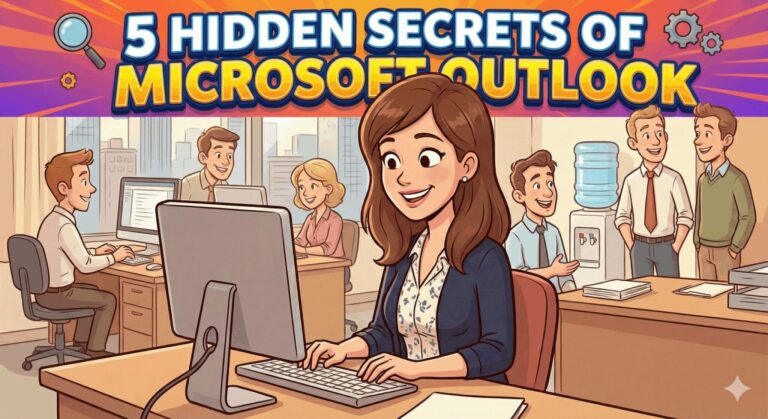Microsoft Teams introduces more features for educators, Skype users, freelancers, and more!

Make sure you’re taking advantage of them for your business.
Microsoft Teams is a social space/messaging service for companies using Office 365. It’s great for growing companies. And now, Microsoft has added some new features that increase Teams’ usability for multiple industries. Let’s check out the updates!
Guest Access
Of all the recent updates, Guest Access has the ability to rapidly grow Teams far beyond what it was in the past. It’s a handy feature that lets you access Teams from outside your company in a secure way. This comes in handy when you need to interact with the team while working on a temporary project. You can easily manage what guests are allowed to view or edit, and reports on their activity.
Before Guest Access, Teams was limited to groups within your company. Sure, there were ways to add guests to O365 temporarily, or when working in other programs, but you couldn’t include them in the nuts-and-bolts of your projects. Now you can safely let outside teams and team members join Teams with access to all the same features as your internal teams.
Guest Access makes it easier to:
- Partner and work together on events and projects.
- Include freelancers or other independent contractors in your project without making them a permanent part of your company.
Note: There’s an important caveat here. You must be listed in the Azure Active Directory to join as a guest. This is temporary and will be replaced with a more common Microsoft Account. But, for the time being, freelancers may have to jump through extra hoops if they want to join Teams.
Educator Controls
Teams was originally developed for the commercial market. However, Microsoft is heavily involved in developing educator resources, so it’s no surprise that Teams is making its way into the classroom. Current updates integrate Teams with OneNote to make it more useful for educational purposes.
- Teachers can access their Class/Staff Notebooks from within the Teams window. This makes it easy to make quick changes in response to Team discussions (with less danger of forgetting about them in the future).
- Anyone on the Team can view the non-restricted parts of a Class Notebook, and use the Notebook features to get their work done. This also includes support for editing within a browser.
Skype Integration
This is just a rumor, but it’s a strong one with some very good evidence. In September 2017, an accidental message appeared in Skype for Business that said: “Skype for Business is now Microsoft Teams!” The announcement was a mistake, and many assume that it’s an upcoming change Microsoft has yet to officially announce. Microsoft has been working to expand its social video offerings in Office 365, and the integration of Skype and Teams would make a lot of sense from a commercial perspective. Look for this in upcoming upgrades, and if you use Skype for Business, start looking into the Teams experience.
Tabs
Tabs is a very simple feature that’s vital for Teams, and it’s bound to be even more important in the future. Basically, it’s a little plus sign located at the top of the Teams chat window—Click on it, and you can add an O365 file button to the toolbar so it’s available to everyone on your Team. This lets you customize your Team by adding documents to the toolbar for instant access. This is immensely useful in a number of ways. It lets you:
- Include training materials and resources for newcomers;
- Post current project documents the Team is editing;
- Refer to wikis or whitepapers with more information, and much more.
Tabs is compatible with multiple file formats and programs like Excel, PowerPoint, OneNote, specific websites, and more.
Connectors
Think of Connectors as a more advanced version of Tabs. With Connectors, you can connect an external app to Teams and display content in the channel. This is an involved process – It only works with some apps, and requires authentication so there’s less danger of malware infection or other problems. However, it includes popular apps like Twitter, Trello, Yammer, and a lot more. This makes Connectors a particularly handy conversion tool if you’re moving from an older service to Teams and you need to keep some functionality—Or if using particular app would help you complete projects more effectively.
Bots
There’s now a bot directory that allows you to upload specific bots from various services to Teams. These chatbots are typically created to search for information, or to complete simple tasks based on queries. With chatbots, you can instantly bring up information about polls, ticket prices, meeting schedules, available flights, and much more. If Cortana can’t-do what you need within Teams, then take a look at the available chatbots to see if one of them will work for you.
Why not check out Teams for your business? If you need assistance, Alliance Technology Partners can help. We provide a variety of data and security services to growing businesses in Atlanta and surrounding areas. To learn more about our offerings, call (888) 891-8885 or email us at: info@alliancetech.com