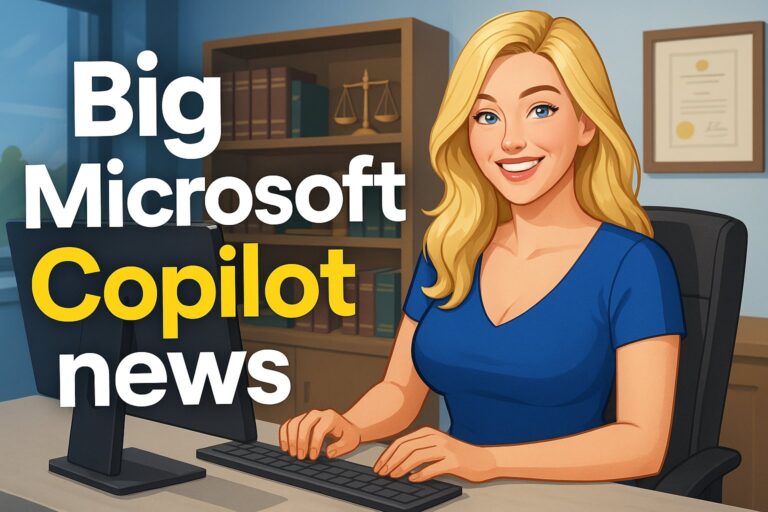:Using an App that Actually Helps You Read that Article Later

Saving articles to read later is something we do; we save. But reading the articles we save isn’t something we do as often. The reason: organization, or lack thereof. But with organization comes action. And the action is prompted by the right app.
There is a wealth of information on the web. Though the information is vast, the sources are not always the most reputable or responsible. When we find good articles to read, we want them, but we don’t always have the time to read them right there. Some of us just keep the tab open until there’s either too many open sites or your computer crashes. Some of us just bookmark it using the respective shortcuts offered by the various web browsers. Both these processes, the tabbers or the bookmarkers, so to speak, get what they want: saved articles to read later. But to what utility? Do you really go back and read them? How many of these articles did you actually save this way? Will you even find the article you want at the moment you want it, or will you have to scan and search endlessly because your list of to-read-later articles is way too long or seriously stress-inducing?
From an IT tech perspective, there’s no reason this should happen. You should be able to save your articles (or videos and/or podcasts) to read (or view and/or listen) at your convenience and on any of your gadgets (phone, iPad, tablet, Kindle, computer, or other), and you should be able to find the exact article you want without hassle. Technology is too advanced today not to offer this service. So why haven’t you already asked about such an app yet? Because, in fact, there are two apps that have been around for a few years, and with recent updates, they help you manage your read-it-later content so that you will indeed read them later.
Instapaper: It’s All About the Highlights
Instapaper has been around for a few years and is a popular content bookmarking tool for both iOS and Android devices. With Instapaper, you can “save anything,” “read anything,” and highlight and add notes, and much, much more. All you need to do is download the app Instapaper.
- Create an account. It’s simple, just add your email and create a password and voila.
- Download the extension specific to your browser: Safari, Google Chrome, Firefox. An Instapaper icon will appear in your reader toolbar. If you go back and forth between browsers on your different devices, you can log in and download the respective extensions. Instapaper also automatically syncs the articles to all your devices, whether it’s a Kindle, iPad, iPhone, Android, or another device.
- Create folders. On the homepage of Instapaper, you will want to create folders in advance, if you already know a few subjects you want to be categorized for your article-saving pleasure.
- Browse the web and identify an article you want to save. When you find an article, simply click on the button in the customized toolbar. The article is then saved to your Instapaper homepage.
- Drag and drop saved articles to the appropriate file.
Instapaper has a sophisticated, completely clutter-free appearance. No ads, nothing to distract you. The best thing about Instapaper, however, isn’t its ease-of-use and management-friendly application, but it’s the extra intuitive tools.
- Read offline. You can read anything offline. This is a fantastic tool for those who don’t want to overload their WiFi or who are travelers and are out of reach of
- Highlight & Comment. To the innate researcher and forever-student, this tool is essential. You can add highlights and make comments directly on the article. One caveat, you only get to use this tool to a certain extent before you must pay for an upgrade. You can even tweet a highlighted section.
- You can change the fonts in reader view to your preference.
- Create Playlists. That’s right, you can create a playlist and have the article read out loud to you while driving, exercising, or sleeping. This, of course, is part of your upgrade.
- Speed Reading. The text highlights the words as you read. It can provide “reading times,” too. But again, this is part of your upgrade.
- Robust Search Engine. On the homepage, you can conduct a search and results are quite spectacular. You can make Instapaper your homepage and never need to leave it again. The search engine comes with the free version, this time there’s no need to upgrade.
Pocket: Because You Can Bring It Everywhere
Pocket is another app that’s been around for awhile, it was the original Read It Later app. Like Instapaper, Pocket offers a clutter-free reading and viewing experience as well as the capability to sync across all devices. But shared features almost end there. If you are saving more images, videos, or built-in media and are more socially inclined, then Pocket might be for you. To use Pocket, simply download the free app and begin. Some features offered or perfected by Pocket are not available through Instapaper:
- Email articles to Pocket. Have you ever copied and pasted links to an email and sent them to yourself to save? But then they just get lost in the mix of your other emails? With Pocket, you can email the articles directly to add@getpocket.com.
- Get social. With Pocket’s desktop app, you can save and share articles with others via email, Twitter, Facebook, Evernote, etc.
- Get updates. You can have updates sent directly to Pocket.
These two apps are perfect for the person who wants to read and view it all but just can’t do it right then and there. Instapaper is better for the researcher-type who wants to devour what he or she reads and engage the text, while Pocket is better for the social-type who want to engage friends or followers. But for the person who is all these things, you might want to look at these two apps as complementary. Like all things today, we section off pieces of ourselves for different interests, there’s no reason our apps can’t be used in the same way.