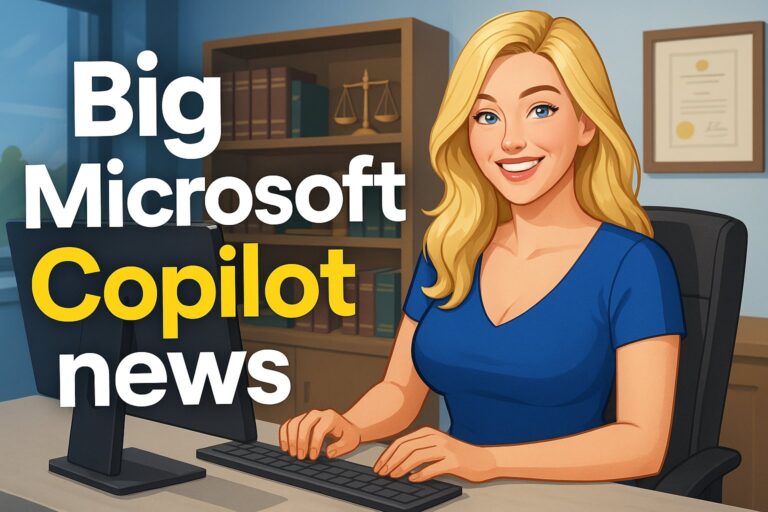Nine Hacks to Help Boost Your Smartphone Signal and Prevent Dropped Calls
When we’re commuting or traveling, we often lose our smartphone signal. Our call drops, or we lose our GPS signal at the most inopportune time. And while we start moving about trying to get better reception, there’s a better way to get back on track quickly.
Ever wonder why you instinctively move around when you lose your cellphone service? People do because they think doing so will help them move into the service area of another cell tower and get a signal. However, because your phone continues to scan for the signal you lost, you can adjust your phone to scan for the nearest cell tower with this simple hack.
Enable airplane mode on your phone for a couple of seconds. Then disable it. Your phone will immediately start scanning for the nearest signal rather than the lost cell tower’s signal.
You can also do this by opening Settings on your phone and selecting WiFi on your Apple or Android phone. If WiFi is enabled, disable it and turn it back on. If it is disabled, enable it. Doing either will prompt your phone to start scanning for new signals.
If you’re still not having any luck and/or have been experiencing multiple dropped calls as of late., here are a few other strategies to keep in mind.
1. Start Moving
Often, when your cellphone signal drops, it’s not because you’re out of range of a cell tower. It’s because a natural or artificial barrier is blocking your signal. Natural terrain, such as hills and trees, can easily cause you to drop your call. Buildings can too. Also, you may lose your signal if you’re close to a cell tower or at a much higher elevation. If prompting your smartphone to search for other signals doesn’t work, moving may help.
2. Restart Your Phone
Sometimes simply restarting your phone can help you get a clear signal. Doing so forces your phone to reconnect to WiFi and can clear impediments on your phone that may be blocking your signal. It sounds too simple to be true, but sometimes hitting the good old restart icon can help you get a clear signal and address other smartphone problems.
3. Remove Your Phone Case
It may not be buildings or natural terrain that’s blocking your signal. It could be your smartphone case itself. Check to make sure by removing your case and trying to establish your signal. If you’ve dropped your phone recently and have been dropping calls, a damaged case may be the problem. If so, replace it with a new one. But if buying in a store, try your new case on your phone first to ensure it can capture a signal while protecting your phone correctly.
4. Check Your SIM Card
A damaged SIM card could also be the culprit. Take your SIM card out of your phone and inspect it for damage. Look for any cracks or scratches. If you see some, this may be why you can’t maintain a signal. You also may need a replacement if your SIM card is more than five years old. You’ll need to get a replacement, which your warranty may cover. If you have trouble removing your SIM card, go to your service provider’s local retail outlet. Someone there should be able to help you remove it and let you know if you’ll need a new one.
5. Close Background Apps
Having multiple apps open and running in the background can strain your phone’s memory and hinder its ability to maintain a signal. Try to close all of your apps before trying to reconnect to WiFi. Also, check regularly to ensure you don’t have multiple apps running. Periodically turn your phone off, which will automatically close some items and free space up. Doing so for a few days should improve your phone’s overall performance and ability to maintain a signal.
6. Reset Your Network Settings
Another common culprit is a conflict between your network and carrier settings. To address this, reset our network settings to their factory defaults. On an Android phone, you’d do this by going to Settings, Advanced, Reset options, Reset WiFi, mobile & Bluetooth, and finally, Reset Settings.
On an iPhone, you’ll start at Settings, then head to General, then Transfer or Reset iPhone, then Reset, then Reset Network Settings. When prompted, enter your iPhone passcode, and select Reset Network Settings.
7. Make Sure Your Phone Is Up-to-Date
No, this doesn’t mean rushing out and getting the latest device, regardless of how much time you have before your free phone upgrade. It means ensuring that your phone is running the latest version of its operating software and that any other updates your provider has prompted you to install are installed. Dated software may contribute to smartphone signal loss, so don’t ignore any prompts for updates if you’re dropping calls.
Most updates will begin automatically, but you can check to ensure there aren’t any outstanding ones you need to handle manually. If you have an Android phone, go to Settings, then About phone. If there’s an update to be installed, it should pop up at this time. You can also go to settings, Cellular network, and Carrier settings, which can display outstanding updates.
On an iPhone, go to Settings, then General, then About. If there’s an update to install, it should pop up after approximately half a minute.
8. Try Switching to 4G
If you’re running 5G on your phone, try switching to 4G. 5G is still rolling out, but you may be able to get a signal if you switch to 4G. On your iOS device, open Settings, select Cellular, then Cellular Data Options, then finally Voice & Data. From here, you’ll be able to switch from 5G auto to LTE.
On an Android-powered phone, from the Settings menu, select Connections, then Mobile networks, then choose Network mode. From here, you’ll be able to move from 5G to 4G.
9. Purchase a Cell Phone Signal Booster
You may also want to consider purchasing a cell signal booster. Designed for buildings and vehicles, these devices can work exceptionally well in rural areas where cell coverage is weak. Keep in mind these devices work in enclosed spaces, not outside. Your service provider may offer brands compatible with your smartphone. And if they are out of stock, plenty of options are available online.
Boosting Your IT Capabilities By Partnering With Alliance Technology Partners
At Alliance Technology Partners, we provide more than just smartphone hacks. We help businesses like yours throughout St. Louis unlock the full potential of your existing IT resources and deploy the IT solutions you need to grow and scale your business. If you’re looking for the kind of IT support to help your business get to the next level, contact us today and discuss the IT solutions we can put in place to get you there.